The best Deadlock crosshair for max precision, and how to make your own if you don't like this one
Find the best Deadlock crosshair for your play style, or make one yourself.

They say great UI is the sort you never notice, but perhaps the crosshair is the exception that proves the rule. I’m laser-focused on my Deadlock crosshair like my life depends on it because it's one of the few MOBAs where good aim makes or breaks your gold farming, team fighting, and kill securing.
While the stock crosshair is a perfectly good workhorse of a graphic, its small size and subtle color won’t be a good fit for all players. Thankfully, Valve made it painless to customize the crosshair to your liking, and console commands allow you to go beyond what’s possible in the settings menu.
Best Deadlock crosshair
Personally, I like the stock crosshair, but I prefer to rein it in so it’s even more precise and change the color to bright pink so I never lose track of it in chaotic team fights. I increase the height of the pips (the little lines surrounding the center dot) and offset the increased noise by adjusting the width of each pip, as well as the gap size between the pip and dot, to be nearly as low as the normal settings allow. What I end up with is a near-perfect little plus symbol that's always clearly visible and doesn't jump around too much mid-fight.
It’ll look a little something like this:

To use this exact crosshair, you can load up the console once in-game (default keybind is F7) and paste the following settings:
citadel_crosshair_color_r 255; citadel_crosshair_color_b 183; citadel_crosshair_color_g 0; citadel_crosshair_pip_border true; citadel_crosshair_pip_opacity 1; citadel_crosshair_pip_width 4; citadel_crosshair_pip_height 16; citadel_crosshair_pip_gap 0; citadel_crosshair_dot_opacity 0.7; citadel_crosshair_dot_outline_opacity 1
How to customize your Deadlock crosshair
If you’d like to fiddle around with the settings, it’s easy enough to go into Sandbox Mode from the Play menu, press the settings button near the bottom-left of the screen, and adjust the sliders on the first page labeled “reticle settings.” But if you’re something of a crosshair connoisseur, an iron sights sommelier, or, uh, a Counter-Strike player, you’ll get some additional customizability in the console menu.
This is especially relevant for pip width, height, and gap. These have caps in the settings menu, but you can circumvent these by typing a custom value into the console. You can set pip gap to a negative number for a borderless cross look, or set the pip height to 1,000 if you want that cross to be so big it’s like a beacon in the night sky for Jesus to take the wheel.
citadel_crosshair_color_r: This is the red saturation slider.
citadel_crosshair_color_b: This is the blue saturation slider.
citadel_crosshair_color_g: This is the green saturation slider.
citadel_crosshair_pip_border [true/false]: Determines whether pips have a black outline surrounding them.
citadel_crosshair_pip_opacity: Determines how translucent pips are.
citadel_crosshair_pip_width: Determines pip width.
citadel_crosshair_pip_height: Determines pip length.
citadel_crosshair_pip_gap: Determines how distant pips are from the center dot.
citadel_crosshair_dot_opacity: Determines how translucent the center dot is.
citadel_crosshair_dot_outline_opacity: Determines how translucent the center dot’s black outline is.
Deadlock beta: How to get in
Deadlock characters: Full heroes and abilities list
Deadlock crosshair: How to customize yours
Deadlock crosshair generator
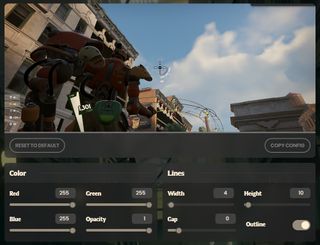
If you want an easy look at the full gamut of options, there’s always the fan-made deadlockcrosshair.com, which allows you to view your crosshair while adjusting values and dial in exactly what you want. There’s also a small selection of premade crosshairs to try on and see what fits you best.
You can export any of these, as well as any you make yourself, by hitting the “copy config” button, which saves all the requisite console commands to your clipboard. Simply boot up Deadlock, paste the text into your console (again, the default keybind is F7), and it should be smooth sailing from there.
The biggest gaming news, reviews and hardware deals
Keep up to date with the most important stories and the best deals, as picked by the PC Gamer team.
Justin first became enamored with PC gaming when World of Warcraft and Neverwinter Nights 2 rewired his brain as a wide-eyed kid. As time has passed, he's amassed a hefty backlog of retro shooters, CRPGs, and janky '90s esoterica. Whether he's extolling the virtues of Shenmue or troubleshooting some fiddly old MMO, it's hard to get his mind off games with more ambition than scruples. When he's not at his keyboard, he's probably birdwatching or daydreaming about a glorious comeback for real-time with pause combat. Any day now...

